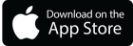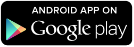Dear smaXtec customers!
From now on you will find the support area directly in the smaXtec Messenger and in the smaXtec App. Of course we are also available via phone or email.
Access the support area directly in the smaXtec system
Mo – Th: 8 – 17h
Fr: 8 – 15h (CEST)
Weekends & public holidays:
Send us an e-mail or contact us via the smaXtec Messenger. We will take care of your request on the next working day.
Continuous improvements:
smaXtec Software Updates
We continuously work on further software developments and new features which we make available for all of our customers. This means you can be sure that you are always up to date and benefit from our smart technology.
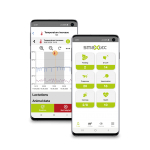
The smaXtec App
The smaXtec Messenger app for Android and iOS enables you to keep a close eye on all your animals – anytime, anywhere. Profit from the handy app functions – use the dashboard to get an overview or take a closer look at detailed information about your animals in the animal list. You can also add information about insemination and pregnancy – it’s quick and easy.